Once the registered service information setting is completed, you can set up the login API.
Secret Key
When a service is registered, the Secret Key will be issued for each platform.
Use the Web key for JavaScript SDK, the Native App key for iOS and Android SDK, and the Server key for HTTP requests or server implementations. If you use an app key that does not fit the platform when calling the ifree API, you will receive an error response.
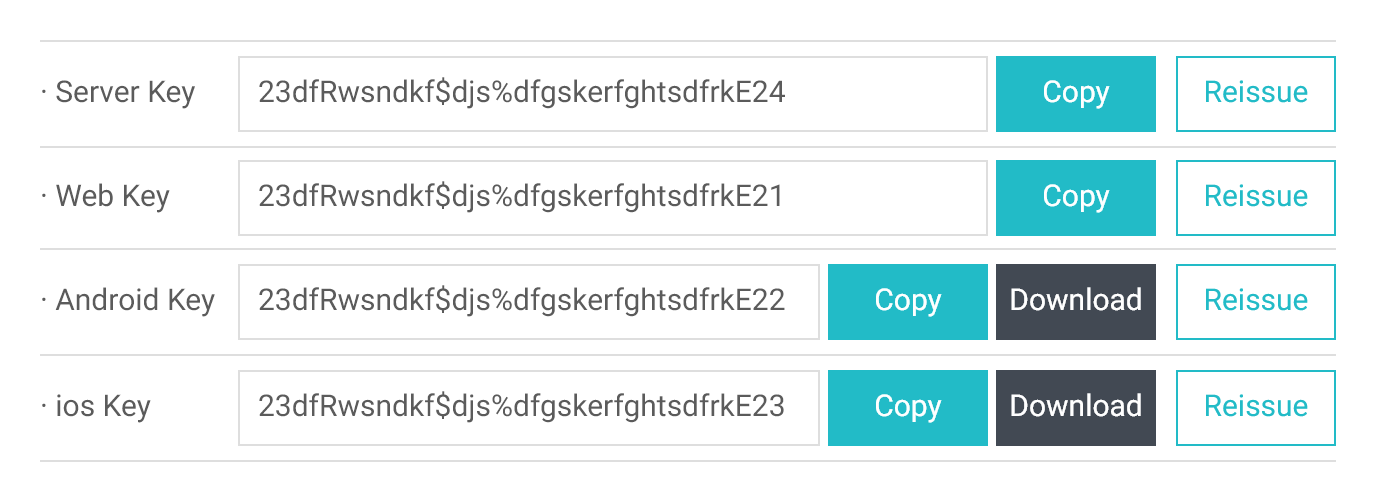
The Secret Key can be reissued in an emergency, and if you want to use the reissued key, you can apply the key applied to the service application or website with the changed value. When the service is applied, delete the unused keys so that only the keys that are always in use can be checked.
Personal information provision
You can use the ifree account information of the user that is logged in to ifree for the operation of the service. The service application can request item-by-item consent for user information to be provided to the service upon user login. User information is provided through ifree API for items agreed by the user.
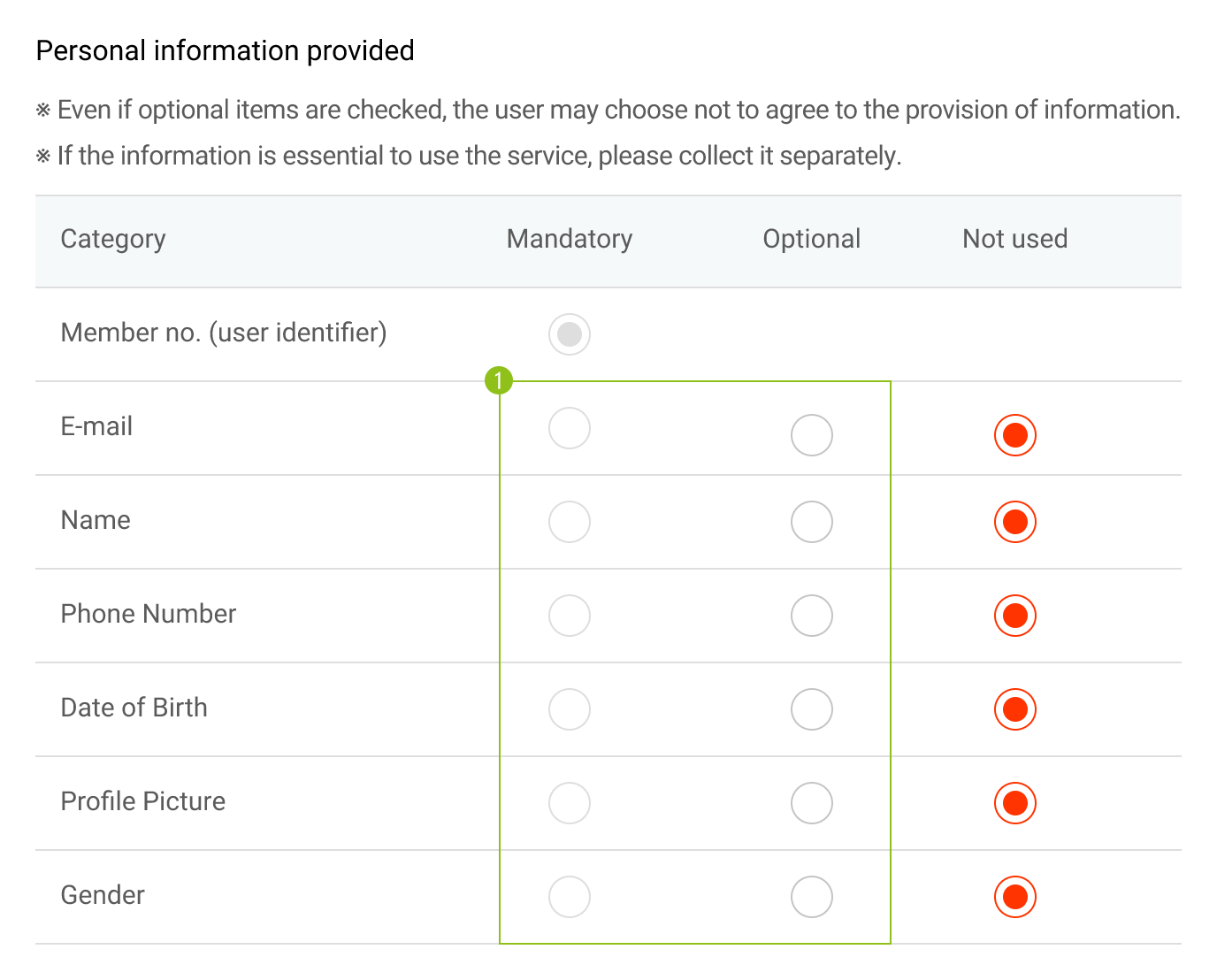
You can receive the required information ➊[select] but the connection will not proceed unless user agree to the required information when attempting to connect to the affiliate in the ifree app. User information for the ifree service can be provided with the consent of the user.
Callback URL setting
ifree login is processed by sending and receiving information between the service server and the ifree server. The ifree login will proceed with the first service connection before authentication. The ifree server forwards the information needed to connect to the service through a Callback URI registered with the service server. If the callback URI is not registered, an error occurs when connecting to the service.
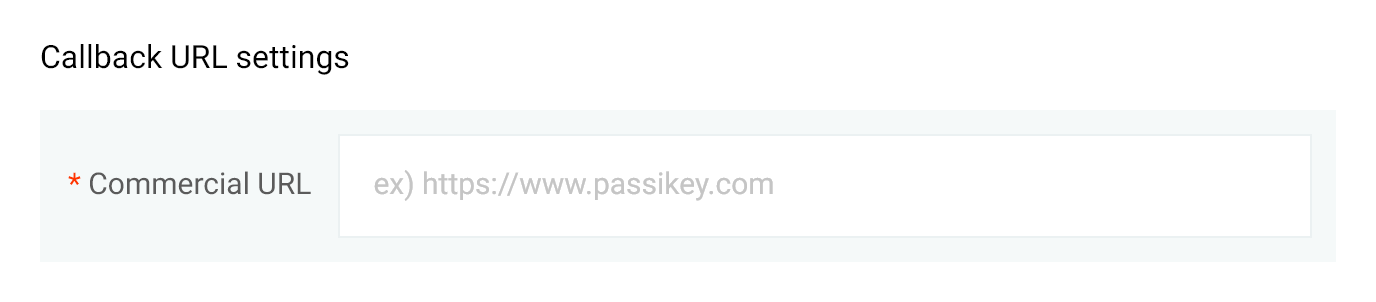
Service Platform Settings
Additional service platform-specific details required to use the ifree Login API can be deleted by selecting ➊[Checkbox] as shown on the following screen.
Add a service platform by selecting the platform on which to service the application. You can add more than one; uncheck to delete the platform area.
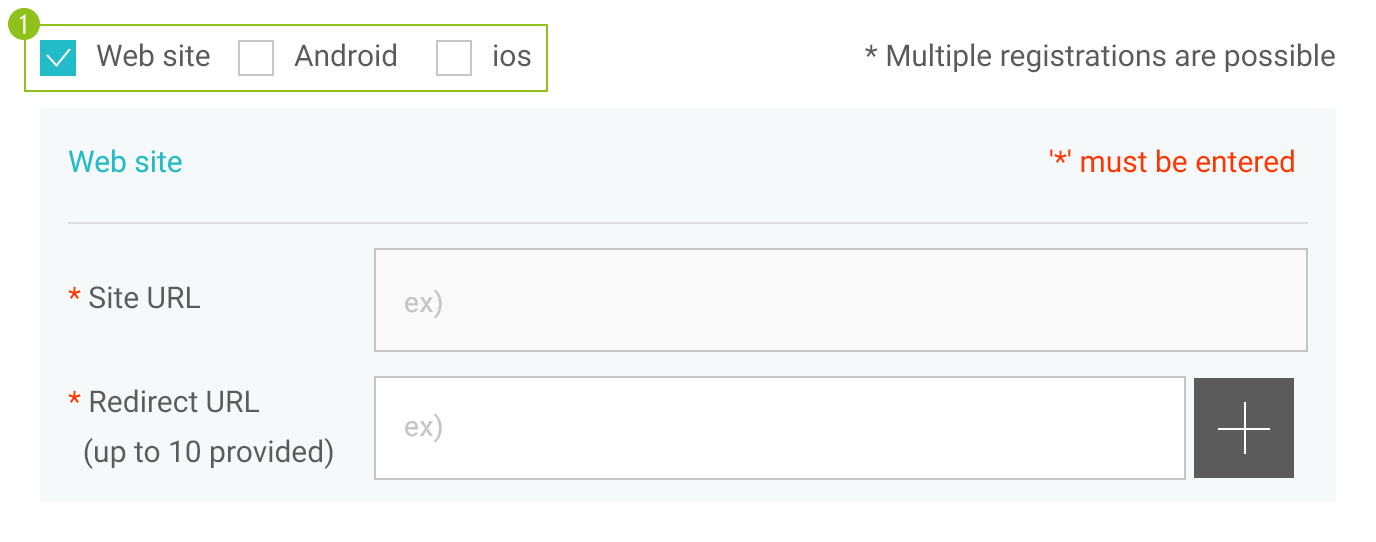
- Web site
-
Service URL: Enter the domain to which you want to access the Web service. You must register according to the following rules in the domain.
( Enter the format http://, https://. You can use either http/https domain when registering. ) -
Redirect URL: Enter the redirect URL that will return the authentication success, authentication code, and so on when the ifree login authentication is complete.
You can add up to 10 more.
-
Service URL: Enter the domain to which you want to access the Web service. You must register according to the following rules in the domain.
- Android
- Download URL: Enter the URL of Google Play where you can download applications. If the application is not registered in Google Play, please enter any URL (e.g., developer's homepage URL) and make changes after the application is registered.
- Android App Package Name: Enter the package name for the Android application. Authentication may fail if the registered package name and the package name of the Android application trying to log in are different.
- iOS
- Download URL: Enter the URL of the App Store where you can download the application. If the application is not registered with the App Store, enter any URL (e.g., developer's homepage URL) and change it after the application is registered.
- URL Scheme: Type the URL Scheme to receive the results of login authentication performed by the ifree app.
Once you have entered the required requirements in the login API settings, click the [Save] button to save the settings. The ifree login will be ready for use.